Converting PDF to CDR enables designers to transform static PDF documents into editable vector graphics, ideal for professional design projects in CorelDRAW, ensuring high-quality and precise editing capabilities.
1.1 What is a CDR File?
A CDR file is the native format of CorelDRAW, a professional vector graphics editor. It stores drawings, illustrations, and page layouts using mathematical curves and lines, making it ideal for high-quality print and design work. CDR files support layers, text, and effects, similar to Adobe Illustrator. While primarily used in CorelDRAW, some versions can be accessed with other vector software like Inkscape or LibreOffice Draw, though compatibility may be limited outside the Corel ecosystem.
1.2 What is a PDF File?
A PDF (Portable Document Format) is a widely used file format created by Adobe. It maintains the layout, text, images, and graphics of a document across different devices and operating systems. PDFs are ideal for sharing and printing, as they preserve the original formatting. However, they are not easily editable, which is why converting PDF to CDR is beneficial for design projects requiring extensive modifications in CorelDRAW or similar vector graphics editors.
1.3 Why Convert PDF to CDR?
Converting PDF to CDR is essential for designers needing to edit vector graphics, as PDFs are not easily modifiable. CDR files allow precise editing in CorelDRAW, enabling professionals to alter text, shapes, and layers seamlessly. This conversion is ideal for design projects requiring customization, ensuring compatibility with professional design tools and preserving the high quality of vector graphics. It bridges the gap between static PDF documents and editable vector formats, making it a crucial step for creative workflows.
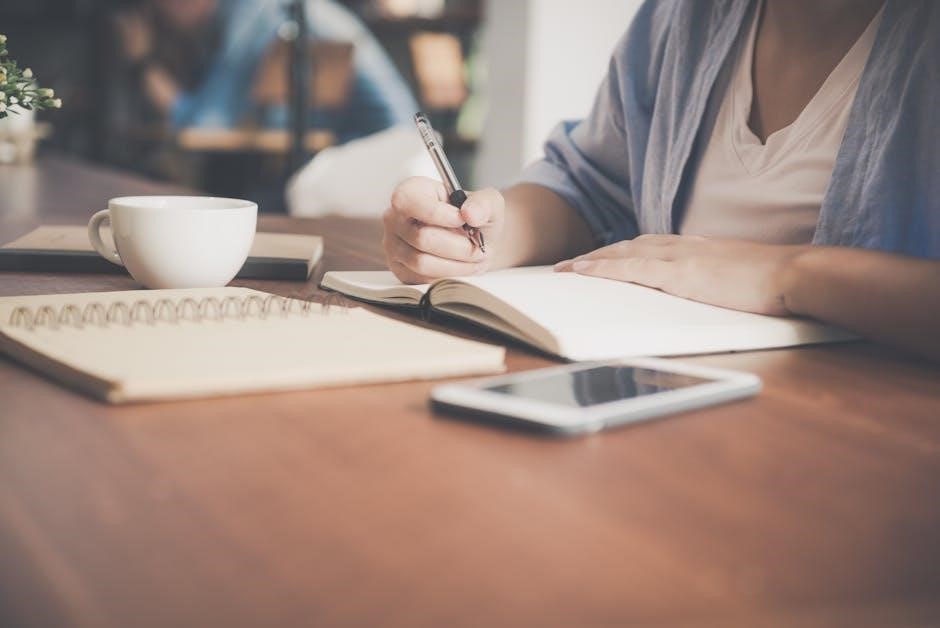
Benefits of Converting PDF to CDR
Converting PDF to CDR enhances editability in CorelDRAW, ensures compatibility with design tools, and preserves vector quality for professional projects, making it a valuable step in creative workflows.
2.1 Enhanced Editability in CorelDRAW
Converting PDF to CDR unlocks advanced editing capabilities in CorelDRAW, allowing designers to modify vector graphics, text, and layers with precision. This ensures that designs remain flexible and adaptable for professional projects, maintaining the integrity of the original artwork while enabling creative adjustments.
2.2 Improved Compatibility for Design Projects
Converting PDF to CDR enhances compatibility, allowing designers to work seamlessly across different software and platforms. CDR files are natively supported by CorelDRAW, ensuring smooth integration into design workflows. This conversion also enables cross-platform access, making it easier to collaborate with teams using various tools. Online converters like AnyConv and CloudConvert further simplify this process, ensuring designs remain accessible and editable without the need for specific desktop applications.
2.3 Preservation of Vector Graphics Quality
Converting PDF to CDR ensures the preservation of vector graphics quality, crucial for professional design projects. Vector files maintain clarity and scalability without pixelation, making them ideal for high-resolution outputs. Online converters like AnyConv and CloudConvert prioritize maintaining the integrity of vector elements, ensuring your designs remain crisp and professional. This is essential for projects requiring precise editing and scalability, such as logos, illustrations, and signage, where maintaining quality is paramount.
How to Convert PDF to CDR Online
Converting PDF to CDR online is straightforward using tools like AnyConv, CloudConvert, or Conholdate. Upload your PDF, select CDR format, and download the converted file. These platforms offer convenience and accessibility for designers needing CorelDRAW-compatible files, ensuring your vector graphics remain intact and ready for professional editing.
3.1 Step-by-Step Guide to Using Online Converters
To convert PDF to CDR online, start by selecting a reliable converter like AnyConv or CloudConvert. Upload your PDF file to the platform, choose CDR as the output format, and initiate the conversion. Once the process is complete, download the CDR file. Ensure your internet connection is stable for smooth processing. Some tools may offer additional settings to customize resolution or quality, while others provide batch conversion options for multiple files. Always review the final file to ensure accuracy and integrity of the design elements.
3.2 Best Online Tools for PDF to CDR Conversion
Several online tools excel in converting PDF to CDR, including AnyConv, CloudConvert, and Conholdate. AnyConv is known for its speed and free usage, while CloudConvert offers advanced settings for resolution and quality. Conholdate provides a cross-platform solution, ensuring compatibility across devices. These tools are user-friendly, requiring minimal steps to upload, convert, and download files. They support vector graphics preservation, making them ideal for professional design workflows. Choose the one that best fits your needs for efficient and high-quality conversions.
3.3 Tips for Ensuring High-Quality Conversion
To achieve high-quality PDF to CDR conversions, ensure your PDF file is vector-based and not rasterized. Use high-resolution settings to maintain clarity. Avoid excessive compression to preserve detail. Verify that fonts are embedded in the PDF to prevent mismatches. Choose a reliable converter that supports vector graphics. Review the final CDR file in CorelDRAW to check for any formatting issues. These steps help ensure your design remains crisp and professional, ready for further editing or printing.
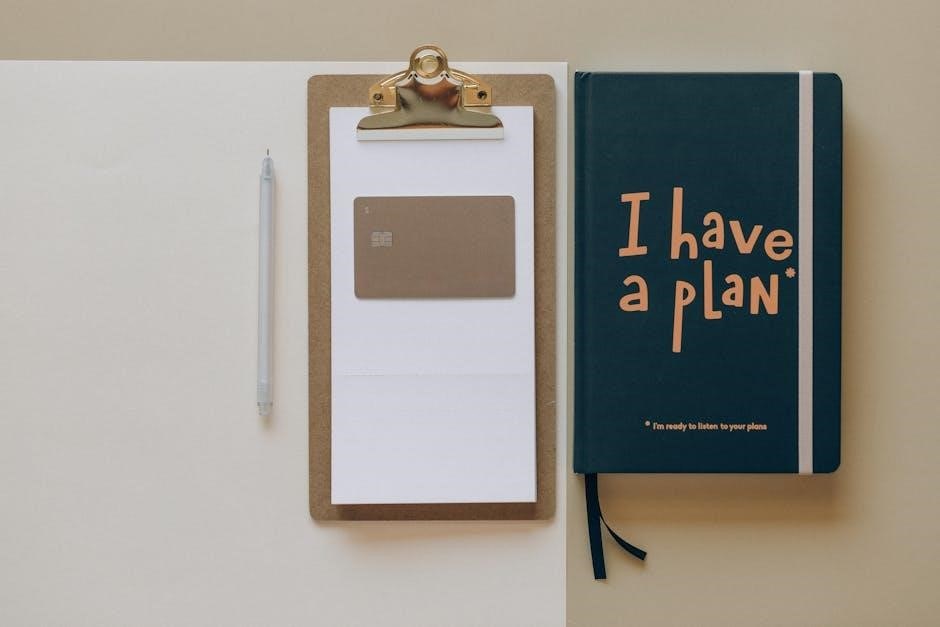
Popular Online PDF to CDR Converters
AnyConv, CloudConvert, and Conholdate are top choices for reliable online conversions. They offer high-quality results, user-friendly interfaces, and support for various file formats, ensuring smooth and efficient conversions.
4.1 AnyConv – Universal Online Converter
AnyConv is a fast and free online converter that supports over 300 file formats, including PDF to CDR. It requires no software installation and works across all platforms, ensuring convenience for users. With a simple drag-and-drop interface, it allows quick and efficient conversions. AnyConv also supports batch processing and maintains high-quality output. Its versatility and ease of use make it a popular choice for designers and professionals needing reliable file conversions without the hassle of downloading additional software.
4.2 CloudConvert – Advanced Conversion Options
CloudConvert offers a flexible and powerful solution for converting PDF to CDR. It supports over 200 formats, including vector files like SVG, PDF, and EPS. Users can customize conversion settings such as resolution, quality, and file size to ensure optimal results. With advanced options, designers can maintain the integrity of vector graphics during conversion. CloudConvert’s user-friendly interface and robust features make it an excellent choice for professionals seeking precise control over their file conversions, ensuring high-quality outputs tailored to their needs.
4.3 Conholdate – Cross-Platform Conversion
Conholdate offers a seamless and efficient PDF to CDR conversion experience across various platforms and browsers. Its web-based interface ensures accessibility from any device, making it ideal for designers and professionals on the go. With Conholdate, users can easily convert files without downloading additional software, ensuring quick and high-quality results. The tool supports batch processing and maintains the integrity of vector graphics, making it a reliable choice for those needing precise and professional-grade conversions in a cross-platform environment.

Using Desktop Software for PDF to CDR Conversion
Desktop software like CorelDRAW, Inkscape, and Adobe Illustrator offers advanced tools for precise PDF to CDR conversion, enabling detailed editing and maintaining high vector graphic quality for professional projects.
5.1 CorelDRAW – Native CDR Editor
CorelDRAW, as the native editor for CDR files, provides a seamless way to import and edit PDFs directly. It supports vector graphics, allowing precise manipulation of shapes, text, and effects. Designers can import PDFs, convert them to editable CDR files, and take advantage of CorelDRAW’s advanced tools for professional results. This method ensures high-quality conversions and is ideal for projects requiring detailed vector editing. CorelDRAW also supports batch conversion, making it efficient for handling multiple files simultaneously while maintaining design integrity and precision.
5.2 Inkscape – Free Alternative for Vector Editing
Inkscape is a free, open-source vector graphics editor that supports CDR file editing with the use of a plugin. While it doesn’t directly convert PDF to CDR, it allows users to import and edit PDFs before exporting them in other formats. Inkscape is a cost-effective alternative to CorelDRAW, offering robust vector editing tools, making it ideal for designers seeking a budget-friendly solution for vector graphics. Its cross-platform compatibility and open-source nature make it a popular choice for creative projects requiring precision and flexibility.
5.3 Adobe Illustrator – Professional Design Tool
Adobe Illustrator is a powerful design tool widely used for vector graphics and professional editing. While it doesn’t directly convert PDF to CDR, users can import PDFs and edit them before exporting to compatible formats. Illustrator’s advanced features, such as precise vector control and layer management, make it ideal for professional design projects. Its integration with other Adobe tools enhances workflow efficiency, making it a top choice for designers seeking high-quality vector editing solutions, even when working with CDR files indirectly.

Key Features of a Reliable PDF to CDR Converter
A reliable PDF to CDR converter ensures high accuracy, supports batch processing, and offers cross-platform compatibility, making it ideal for seamless and efficient file conversions online.
6.1 High Conversion Accuracy
A reliable PDF to CDR converter ensures high conversion accuracy, preserving vector graphics, text, and shapes faithfully. Advanced algorithms maintain the integrity of complex designs, preventing data loss or distortion. This feature is crucial for professional design workflows, where precision is key. Tools like AnyConv and CloudConvert excel in delivering accurate conversions, retaining the original quality of vector elements and color accuracy, making them ideal for designers who require precise editing capabilities in CorelDRAW.
6.2 Support for Batch Conversion
Batch conversion support allows users to convert multiple PDF files to CDR simultaneously, saving time and effort. This feature is particularly beneficial for designers and businesses handling large projects. Online tools like CloudConvert and AnyConv enable users to upload several files at once, converting them efficiently. Batch processing ensures consistency across all files, maintaining high quality and accuracy. This capability streamlines workflows, making it easier to manage numerous design projects without individual file conversions, thus enhancing productivity and efficiency.
6.3 Cross-Platform Compatibility
Cross-platform compatibility ensures that PDF to CDR converters can be accessed and used on various operating systems, including Windows, Mac, and Linux. Many online tools, such as AnyConv and CloudConvert, operate directly in web browsers, eliminating the need for platform-specific software. This flexibility allows designers to convert files seamlessly across devices, ensuring consistent results. Additionally, mobile support enables conversions on-the-go, making these tools versatile for professionals working in diverse environments. This feature enhances accessibility and convenience for users worldwide;

Common Challenges in PDF to CDR Conversion
Common challenges include loss of vector quality, compatibility issues with older CDR versions, and limitations with large file sizes, which can disrupt design workflows and require additional adjustments.
7.1 Loss of Vector Quality
One common issue when converting PDF to CDR is the loss of vector quality. This often occurs if the original PDF contains complex vector graphics that the converter struggles to reproduce accurately. As a result, the CDR file may have distorted shapes, blurry lines, or missing details, especially when scaled up. This can be particularly problematic for professional designers who rely on precise vector graphics for high-resolution outputs. Ensuring the use of a high-quality converter and optimizing settings can help mitigate this issue and preserve the integrity of the vector elements during the conversion process.
7.2 Compatibility Issues with Older CDR Versions
When converting PDF to CDR, compatibility issues may arise with older versions of CorelDRAW. Modern CDR files often include features unsupported by legacy software, leading to incomplete or corrupted designs. This can disrupt workflows, especially in collaborative environments where not all users may have updated software. To address this, users can opt for converters that support older CDR formats or export files in more universally compatible formats. Ensuring version compatibility before conversion is crucial to maintain design integrity and seamless collaboration across different software versions.
7.3 Large File Size Limitations
Large PDF files can pose challenges during conversion to CDR, often leading to extended processing times or conversion errors. Online converters may struggle with files exceeding size limits, resulting in incomplete or corrupted outputs. To mitigate this, users can compress PDFs before conversion or split them into smaller sections. Advanced tools like CloudConvert allow adjusting resolution and quality to reduce file size while maintaining acceptable quality. This ensures smoother conversion and prevents timeouts or errors during the process.
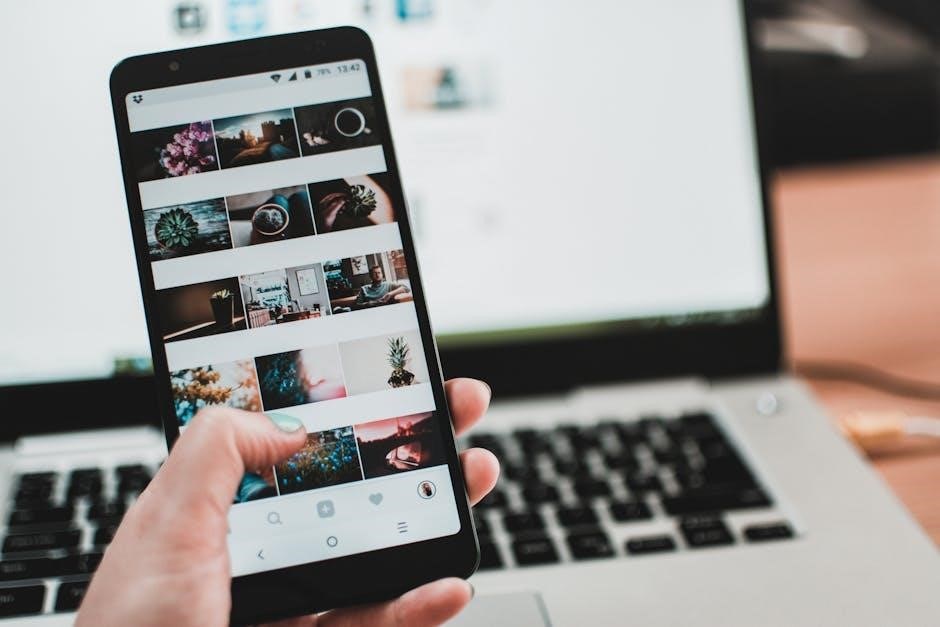
How to Choose the Right Conversion Tool
Selecting the best PDF to CDR converter involves evaluating factors like conversion quality, batch processing support, cross-platform compatibility, and user reviews to ensure reliability and efficiency for your design needs.
8.1 Factors to Consider for Online Converters
When selecting an online PDF to CDR converter, consider factors like file size limits, conversion accuracy, support for batch processing, and output quality. Ensure the tool supports your specific PDF and CDR versions. Check for cross-platform compatibility and ease of use. Security features, such as data encryption, are crucial for protecting sensitive files. Additionally, review customer support options and user reviews to assess reliability. Some tools, like CloudConvert, offer advanced settings for resolution and quality, while others, like AnyConv, provide batch conversion capabilities and cross-platform support.
8.2 Evaluating Desktop Software for Conversion
Evaluating desktop software for PDF to CDR conversion involves assessing features like editing capabilities, file compatibility, and performance. CorelDRAW offers native CDR support and advanced vector editing tools, making it ideal for professional use. Inkscape, a free alternative, provides robust vector editing but may require additional plugins for CDR compatibility. Adobe Illustrator, while primarily for AI files, can also handle CDR conversions with precise control over design elements. Consider the software’s user interface, system requirements, and customer support when making your choice.
8.3 User Reviews and Ratings
User reviews and ratings are crucial when selecting a PDF to CDR converter. Tools like AnyConv and CloudConvert are highly praised for their accuracy and ease of use. Conholdate is noted for its cross-platform compatibility and batch conversion capabilities. Many users highlight the importance of high-quality, vector-accurate results, especially for professional design projects. Positive feedback often emphasizes reliability, speed, and customer support, while negative reviews may focus on file size limitations or compatibility issues with older software versions.

Advanced Settings for PDF to CDR Conversion
Advanced settings allow customization of resolution, quality, and compression, ensuring precise control over output. This helps preserve vector graphics and reduce file size effectively for professional design needs.
9.1 Customizing Resolution and Quality
Customizing resolution and quality ensures optimal output during PDF to CDR conversion. Users can adjust DPI settings to balance detail and file size, preserving vector graphics. Higher DPI enhances clarity but increases file size, while lower DPI reduces size but may compromise quality. Advanced tools allow precise control over these settings, ensuring designs remain crisp and professional. This customization is crucial for maintaining the integrity of vector elements, making it ideal for high-resolution printing and detailed design projects.
9.2 Managing File Size and Compression
Managing file size and compression is crucial for optimizing PDF to CDR conversion. Compressing files reduces storage requirements while maintaining quality, ensuring faster uploads and downloads. Advanced tools allow users to adjust compression levels, balancing file size and quality. This is especially useful for large design files, where reducing size without losing vector integrity is essential. Proper compression ensures files remain manageable while preserving the detailed graphics needed for professional design projects, making it a key step in the conversion process.
9.3 Preserving Layers and Effects
Preserving layers and effects during PDF to CDR conversion is essential for maintaining the integrity of your design. Advanced conversion tools allow you to retain layer structures, text, and graphical effects like shadows and gradients. This ensures that the final CDR file remains editable and visually consistent with the original PDF. By adjusting settings such as layer preservation and effect rendering, you can ensure that your design elements are accurately transferred, making post-conversion editing smoother and more efficient in CorelDRAW.

Troubleshooting Common Issues
Troubleshooting common issues during PDF to CDR conversion involves adjusting key settings for resolution and compression, ensuring compatibility with CorelDRAW, and verifying file integrity for accurate results.
10.1 Fixing Conversion Errors
Common errors during PDF to CDR conversion include incomplete file uploads or incompatible PDF formats. To fix these, ensure the PDF file is intact and compatible with the converter. Adjust settings like resolution and compression to maintain quality. If issues persist, try converting the PDF to an intermediate format like SVG before converting to CDR. Additionally, using reliable tools like AnyConv or CloudConvert can minimize errors and ensure accurate results.
10.2 Recovering Lost Data During Conversion
If data loss occurs during PDF to CDR conversion, check the integrity of the source PDF and ensure it’s free from errors. Use reliable tools like AnyConv or CloudConvert, which often have features to recover lost data. Adjusting settings to preserve layers and effects can also help. Consider converting the PDF to an intermediate format like SVG before converting to CDR to retain vector quality. Finally, consult user forums or tool-specific support for additional recovery solutions.
10.3 Optimizing Files for Smooth Conversion
To ensure smooth PDF to CDR conversion, optimize your files by simplifying complex designs, reducing layers, and removing unnecessary elements. Use tools like AnyConv or CloudConvert to preview and adjust settings before conversion. Ensure the PDF is not corrupted by opening and resaving it in a reliable PDF editor. Avoid excessive compression to maintain quality. Lastly, check for compatibility with your target CDR version to prevent errors during the process.

Best Practices for PDF to CDR Conversion
Ensure your PDF is clean, with minimal layers and simplified designs. Use reliable tools like AnyConv or CloudConvert for high-quality conversion, and verify file compatibility beforehand.
11.1 Preparing Your PDF File for Conversion
To ensure a smooth conversion, simplify your PDF design by reducing layers and complex elements. Verify compatibility with your chosen converter and optimize file size. Use tools like AnyConv or CloudConvert, which offer advanced options for resolution and compression. Ensure all text and graphics are clear and properly aligned. Avoid password-protected files and check for any encryption. Proper preparation guarantees high-quality conversion and maintains the integrity of your vector graphics.
11.2 Organizing Layers and Objects
Organizing layers and objects ensures a seamless PDF to CDR conversion. Group related elements and name layers clearly for easy editing in CorelDRAW. Simplify complex designs by merging unnecessary layers and removing hidden objects. This step prevents duplication and ensures vector graphics remain intact. Use tools like AnyConv or CloudConvert, which support layer preservation. Proper organization enhances editability and maintains the structural integrity of your design, making it easier to work with in CorelDRAW.
11.3 Ensuring Color Accuracy
Ensuring color accuracy is crucial for maintaining professional design standards. PDFs often use CMYK color profiles, while CDR files typically use RGB or sRGB. To preserve colors, embed ICC profiles in your PDF before conversion. Tools like CloudConvert allow you to adjust color settings during conversion. Always test the conversion with a sample file to verify color consistency. This ensures your designs look vibrant and professional, whether for print or digital projects.
Converting PDF to CDR online simplifies design workflows, enabling precise editing in CorelDRAW. Use reliable tools like AnyConv or CloudConvert for high-quality, professional results effortlessly.
12.1 Summary of Key Points
Converting PDF to CDR online offers a seamless way to transform static documents into editable vector graphics, ensuring precise editing in CorelDRAW. This process is essential for designers needing to modify complex layouts or illustrations. By using reliable tools like AnyConv or CloudConvert, users can maintain high-quality vector graphics and achieve professional results. Always opt for converters that support advanced settings to preserve layers, effects, and color accuracy, ensuring your designs remain intact and ready for further customization.
12.2 Final Thoughts on PDF to CDR Conversion
Converting PDF to CDR online is a vital step for designers seeking flexibility and precision. It allows for seamless editing in CorelDRAW, preserving vector quality and design integrity. With the right tools, this process is efficient and accessible, catering to both professionals and casual users. Always consider factors like quality, compatibility, and user reviews when choosing a converter to ensure optimal results and a smooth workflow for your creative projects.
